Reviewing
When you hit the play button on the playlist, your review begins.
A review session is just what you would expect: you’ll cycle through a set of flashcards, one side being revealed to you, you’ll have an opportunity to recall the answer, then you’ll flip the card and mark the card as correct or incorrect based on your own evaluation.
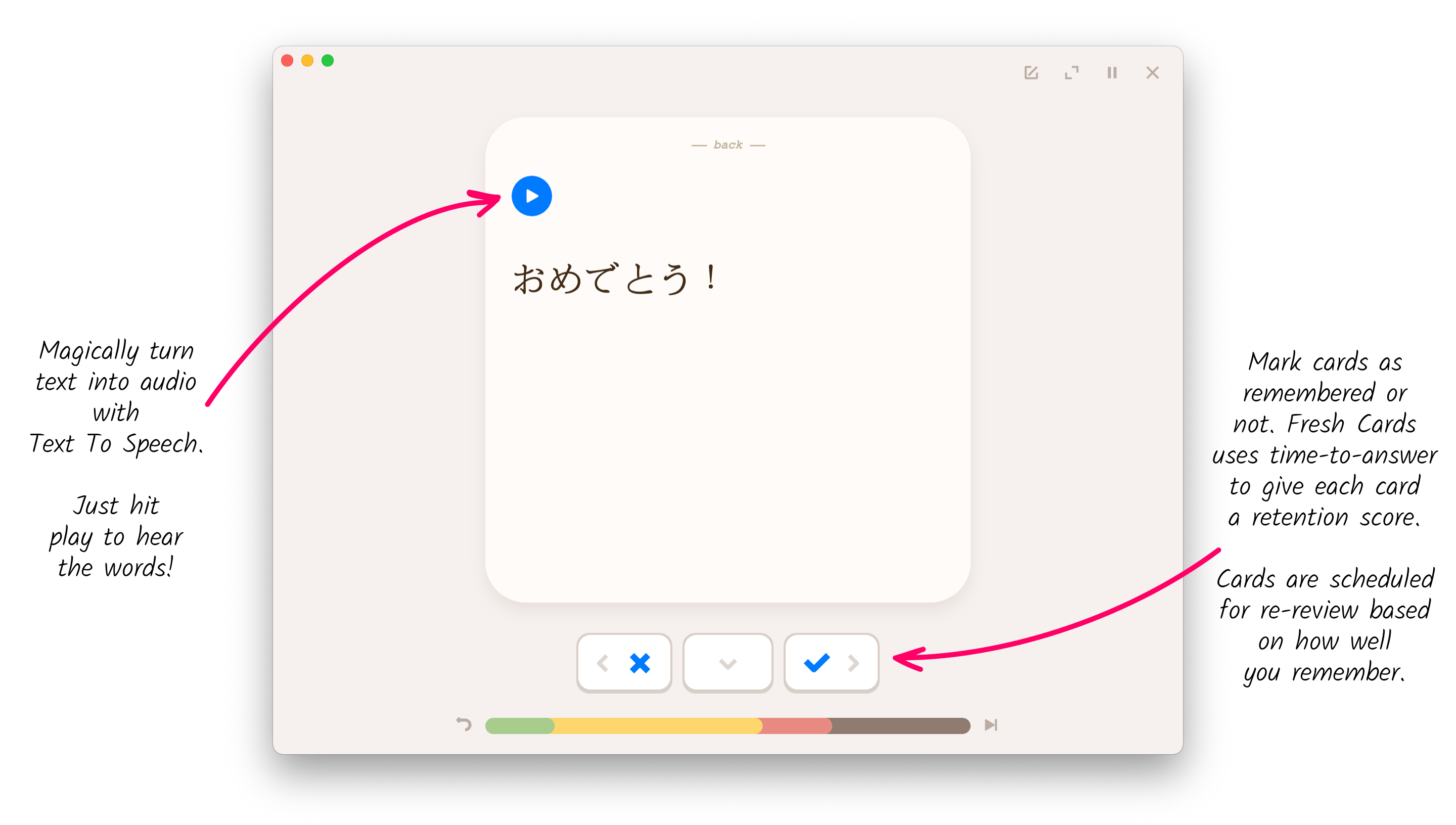
These are the key concepts behind flashcard reviews:
- Review batches
- New cards
- Scoring
- Rounds
- Skipping
- Quitting early
- Keyboard input (macOS)
- Manually scoring from 1 to 5
- Reviewing front to back only
Review batches
In the playlist, you might see a large list of cards, perhaps 100 or more. However, when you hit the play button, this list is broken down into batches (also called “hands”). Each batch is a smaller group of cards, 5 by default, of that larger playlist set.
These batches are taken from the larger playlist in the order they appear in the playlist. However, the cards within the batch are shuffled during the lesson. For instance, if you had a deck of 26 cards, labeled A through Z, if you hit play, you would review cards A through E first, in random order. Once you finish reviewing that group, you’d move onto cards F through J, and so on.
The batch size can be customized when the batch review first begins. Just hit the customize button to go into the lesson settings.
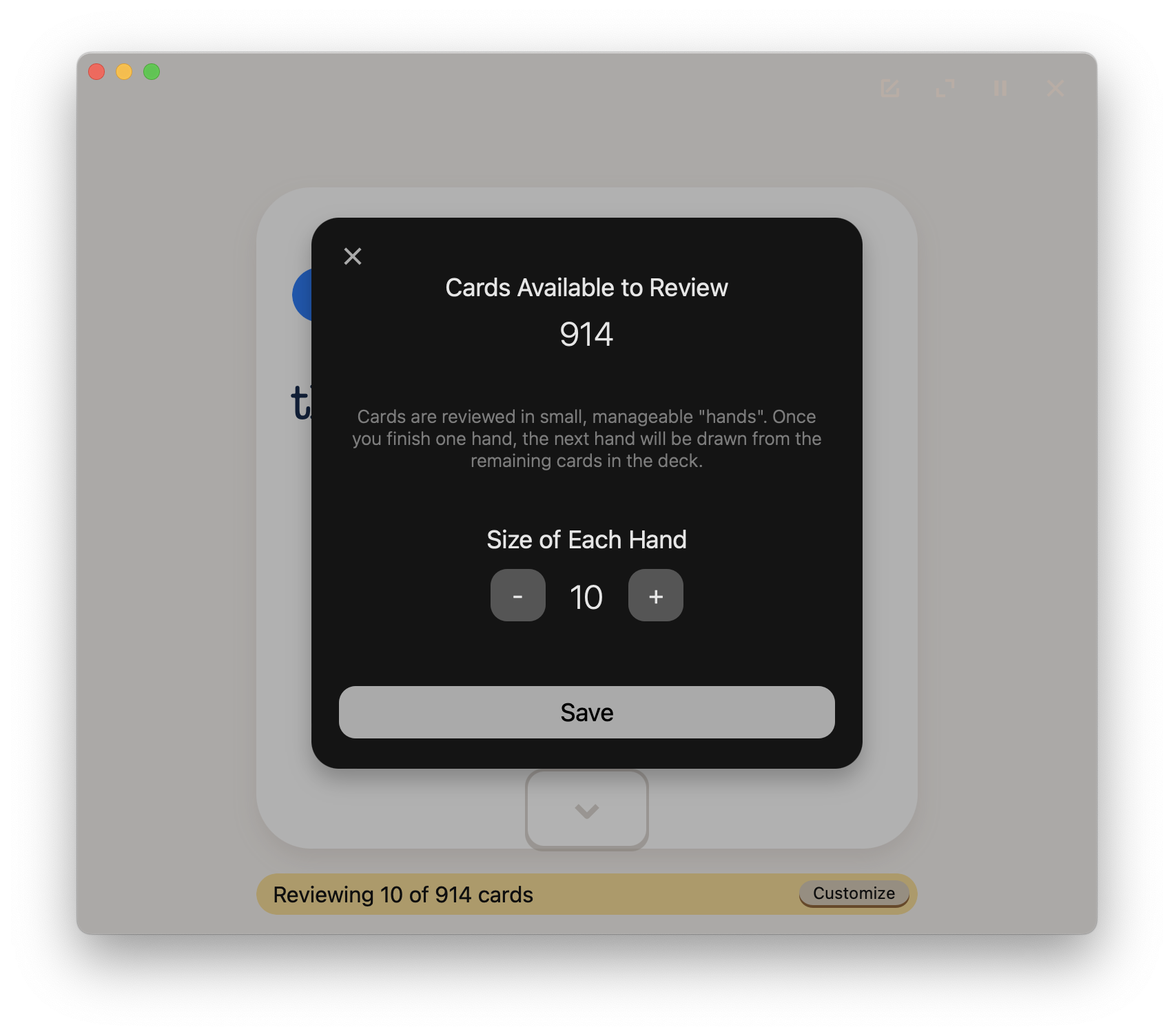
New cards
Cards you see for the first time in a review are considered “new” cards. New cards will appear twice in the first round. The first time is to simply introduce the card to you. Whether you mark the card correct or incorrect has no effect. The second time the card is shown to you in the first round, marking it correct or incorrect does have an effect on the score.
Scoring
After a card is marked correct or incorrect, it is scored on a scale from 1 to 5. This score reflects how well you were able to recall this memory and is based on the scoring system pioneered by SuperMemo.
Here is the breakdown of the score:
- 5 - perfect recall
- 4 - good recall, with some hesitation
- 3 - good recall, with difficulty
- 2 - unable to recall, but there's some memory of the answer
- 1 - unable to recall, with little memory of the answer (currently unused)
The score from 1 to 5 is assigned by the app using a time-to-answer mechanism. Essentially, after you mark a card as correct, the time it took for you to flip the card is taken into account in assigning a score from 3 to 5. If you flip the card quickly and get the answer right, you are given a score of 5. Any additional delay causes this score to degrade down to 3.
If you wish to enter your own score during a lesson, you may type in the score on the keyboard. Simply press any key from 1 to 5 to register your score. In the app preferences (see app menu), you can also enable Manual Score Input so that buttons for 1 to 5 are displayed instead of the correct/incorrect buttons.
To learn more about how a card’s score affects scheduling, see the spaced repetition page.
Rounds
A batch is reviewed in up to three rounds. The first round covers one direction of card reviews, i.e. one side of a card is shown to you and you must try to recall the other side.
If you have set up your deck to be reversible, a second round is used to test you in the opposite direction. Note that which side is tested first in the first round is random. The opposite direction to a card is tested in the second round. For new cards, the front is always tested first in the first round.
If you marked any cards as incorrect, a third round will cover those cards again so that you can test your ability to recall them once more.
Skipping
At any point in a round, you can skip the remaining cards in the round (including the one currently being tested), by hitting the skip button next the progress bar.
Quitting
You can hit the close button to quit the review early. Any cards reviewed up to that point will have their scores saved.
Keyboard input (macOS)
You can use the down, left, and right arrow keys on the keyboard to flip, mark incorrect, and mark correct, respectively. The A, S, D keys can be used as well.
You may use the spacebar to toggle playback of cards that have audio or text-to-speech in them.
Manually scoring from 1 to 5
If you want to disable the auto-score system that assigns a score based on time-to-answer, you can go into the app settings to turn on manual score input. This will show buttons for 1-5 scoring instead of the normal correct/incorrect buttons after a flip. On macOS, even without this setting, you may always type 1 through 5 on the keyboard to manually score cards as well.
Reviewing front to back only
If you want to test front-to-back only, you can toggle this using the “Reverse card review” in the deck settings.
Reviewing with Match Game
- On macOS, ctrl-click (or right-click) the play button and select Match Game from the menu
- On iOS, long-press on the play button and tap Match Game in the context menu
Note: Match Game does not use time-to-answer in assigning scores to cards. Instead, a score of ‘3’ is assigned to each card that is matched.